Splash Screen
This Guide will help you to add Splash Screen.
DRAG AND DROP SPLASH SCREEN
- Drag and Drop Splash Screen from left side Widget Panel at your desired portion of page.
- When your website window reach that portion, At that time Splash Screen will get Displayed.
- Here we have Dragged it at the Start of Page, so it will get Displayed when we load Page in Website.
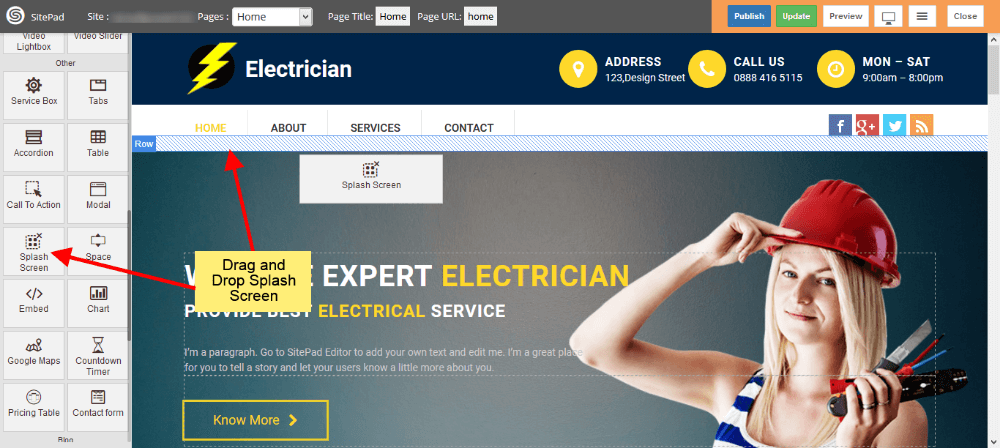
EDIT CONTENT
- When you Drag and Drop Splash Screen it will open Dialog Box for it.
- Now in Dialog Box you can edit content by clicking on Edit Splash Screen as shown in image below.
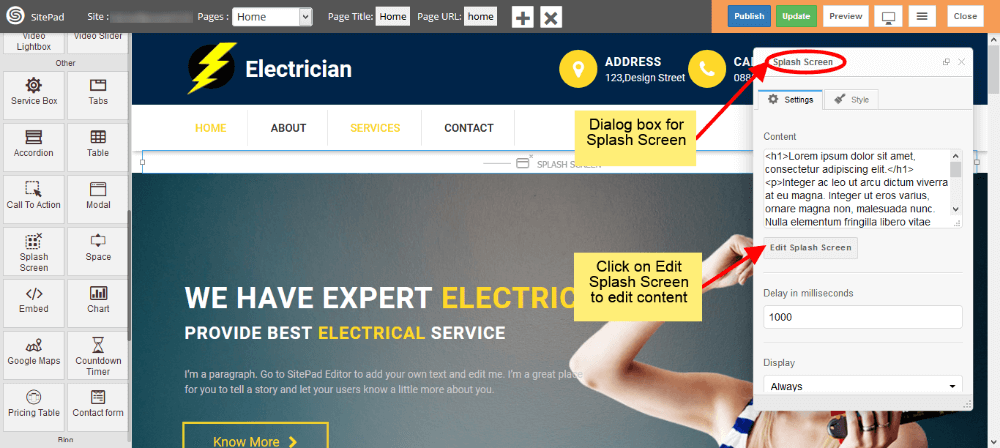
DELAY TIME AND DISPLAY
- Delay time will delay the Arrival of Splash Screen with that much time.
- Select when you want to display Splash Screen from Display options.
- Select style of Splash Screen. If you want to give your custom style then select Custom.
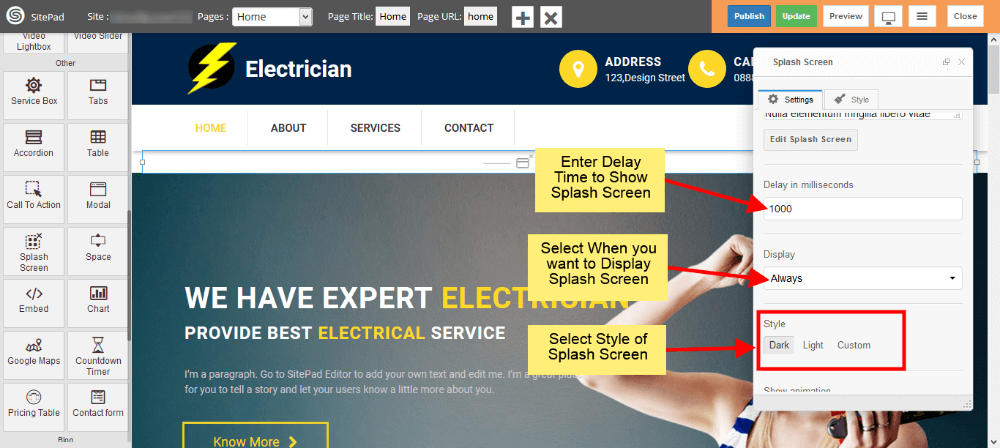
STYLE AND ANIMATION
- You can add your custom style by selecting Custom as shown image below.
- There is another way to give custom styles which is given in later steps.
- Now select type of Animation to Arrive the Splash Screen on your page. Same to Hide the Splash Screen.
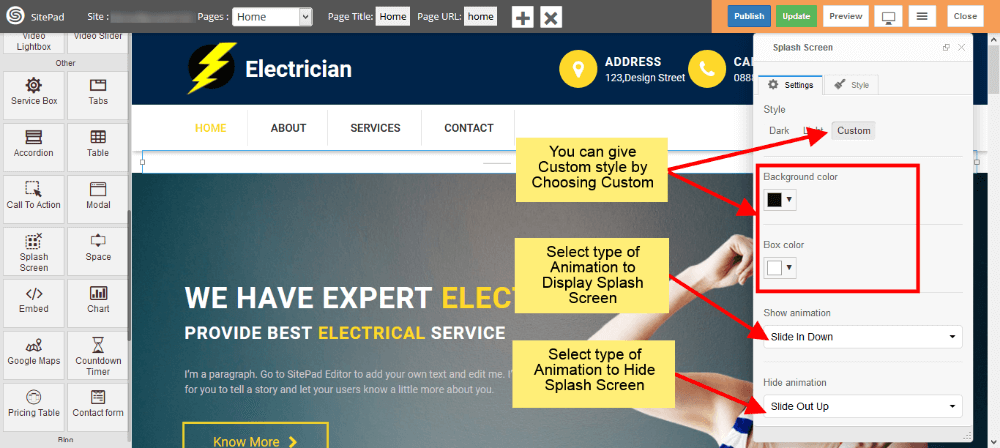
CUSTOM STYLES
- This is the second way to give custom style to Splash Screen.
- Just click on Edit Element Style to add custom styles.
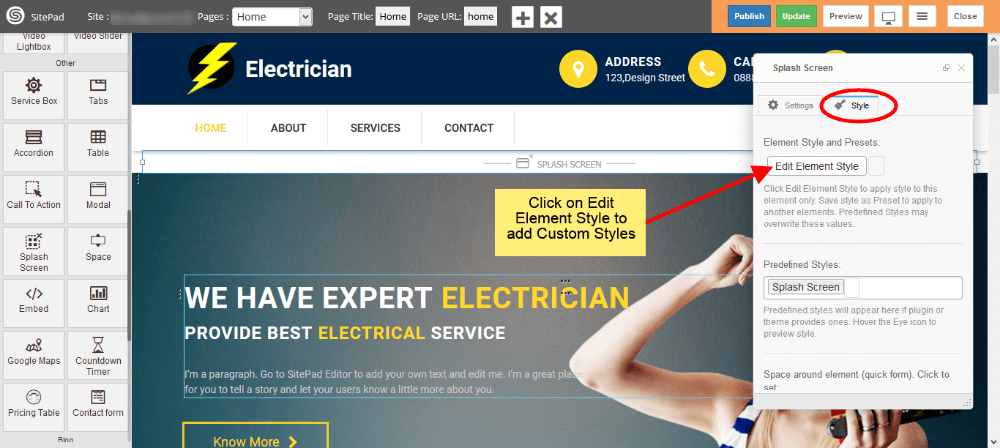
SPLASH SCREEN VIEW
- Splash Screen will look like as shown in image below in your website.
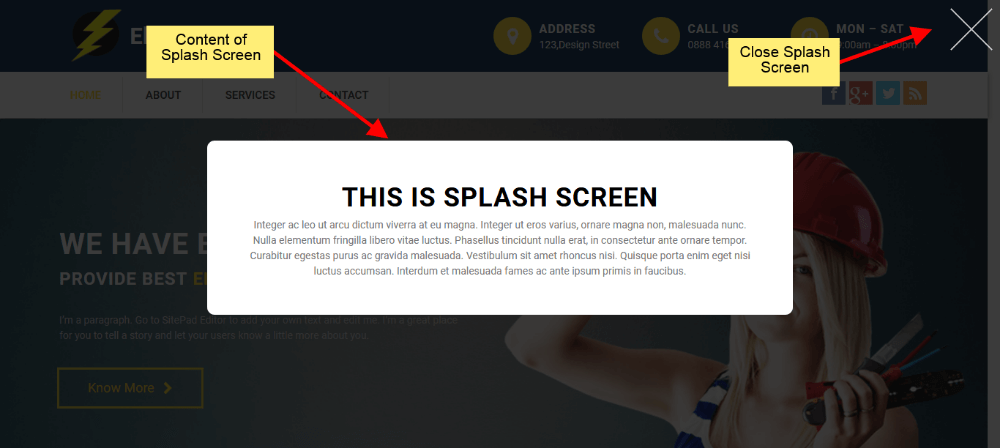


No Comments