How to create a backup on DirectAdmin hosting
CREATE BACKUP
1.Sign in at https://admin.dotroll.com/ with your username and password!
2.Click the Services / My Services menu at the top menubar!
3.From your services, click DirectAdmin web hosting.
4.Then you can see the most important data of your hosting and a few options will be available by scrolling down, here click the Backup option!
5.Click the “Create Backup” button, then in the pop-up window, you can turn the different options for what to back up, as you can see in the picture.

The Domain Directory option contains all domains that we added to the hosting. It’s important that the e-mail account, e-mail data and e-mail settings are separate, so you must pay attention to what you save.
6.After selecting the options, click the Create button, and the creation of the backup started.
7.If the backup is complete, you can see it in the list, if not, you have to refresh the page!
RESTORE BACKUP
1.Sign in at https://admin.dotroll.com/ with your username and password!
2.Click the Services / My Services menu at the top menubar!
3.From your services, click DirectAdmin web hosting.
4.Then you can see the most important data of your hosting and a few options will be available by scrolling down, here click the Backup option!
5.If you want to restore a backup, click the Restore icons next to the name of the chosen backup!
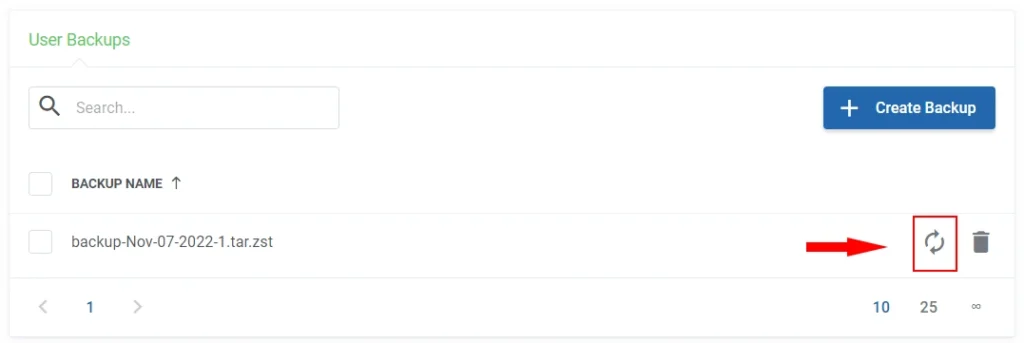
6.A window will pop up again, where you can choose the data that you want to restore from the backup, then click the Restore button!
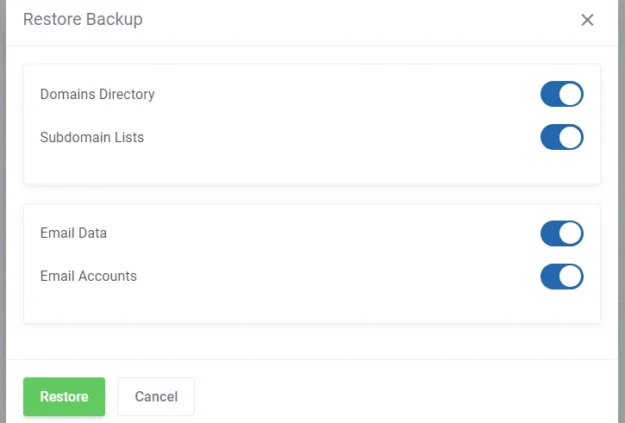
When you restore a backup, the data to be restored completely overwrites the existing data, think carefully about, what you saved and what you want to overwrite!


No Comments