Adding a domain name to DirectAdmin web hosting
- Sign in at https://admin.dotroll.com/ with your username and password!
- In the top menubar, click the Services / My Services menu!
- From your services, click the DirectAdmin web hosting!
- Then you can see the most important data of your hosting and a few options will be available by scrolling down, here click the Addon Domains option!
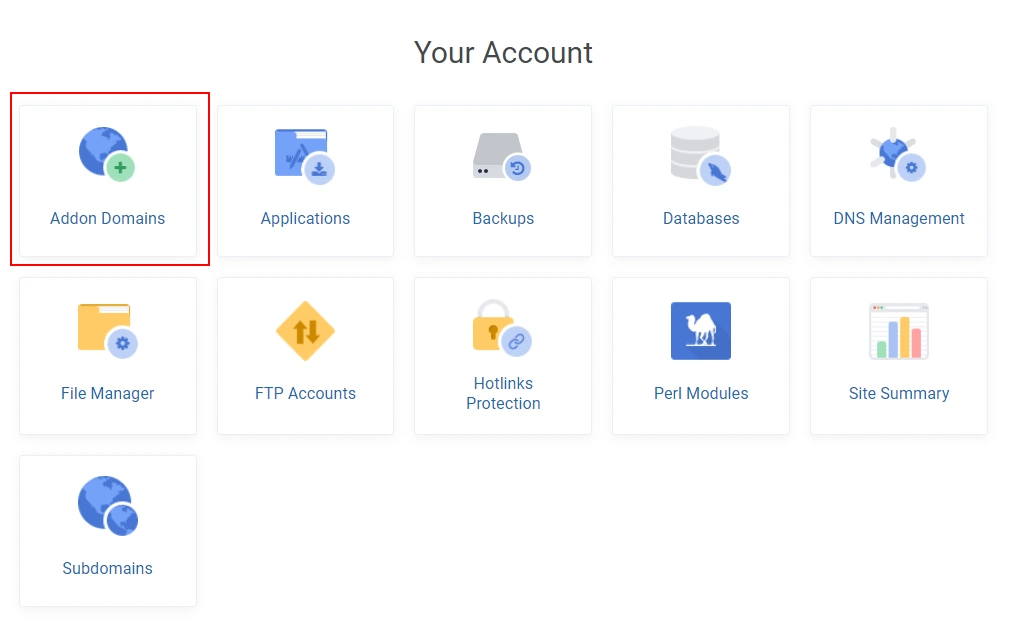
- Next, click Create Addon Domains button!
- The pop-up window below will appear, enter the domain name in the Domain name field. Default settings are unlimited bandwidth and unlimited disk space, this means that the domain name can use unlimited bandwidth and disk space up to the size of the storage space. If you change it, you can set a custom measure. PHP access should be set if the website is based on PHP, if it is static, it isn’t absolutely necessary. If the local mail server is checked, emails will be sent from the same server.
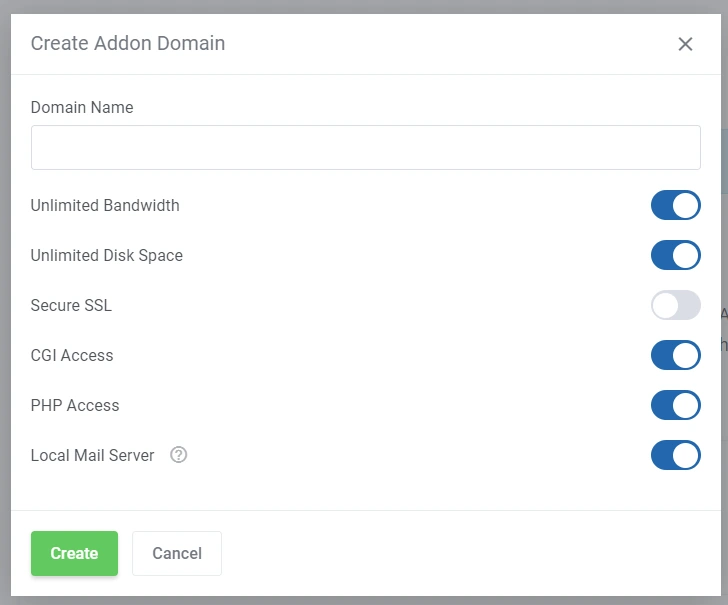
- After the settings, click the Create button!
- After that, the registered domain name appears and there are some icons next to the domain name.
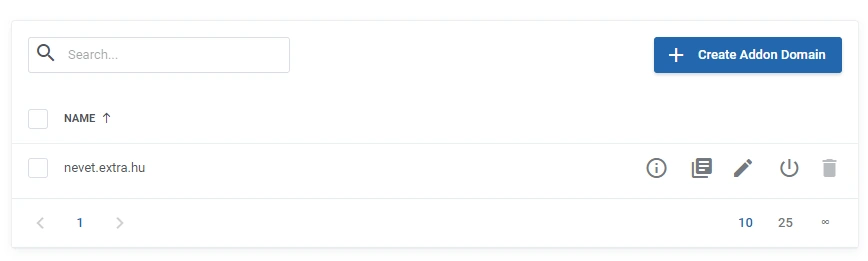
- The first is the “Show Domain Details”, where we can see the already set information.
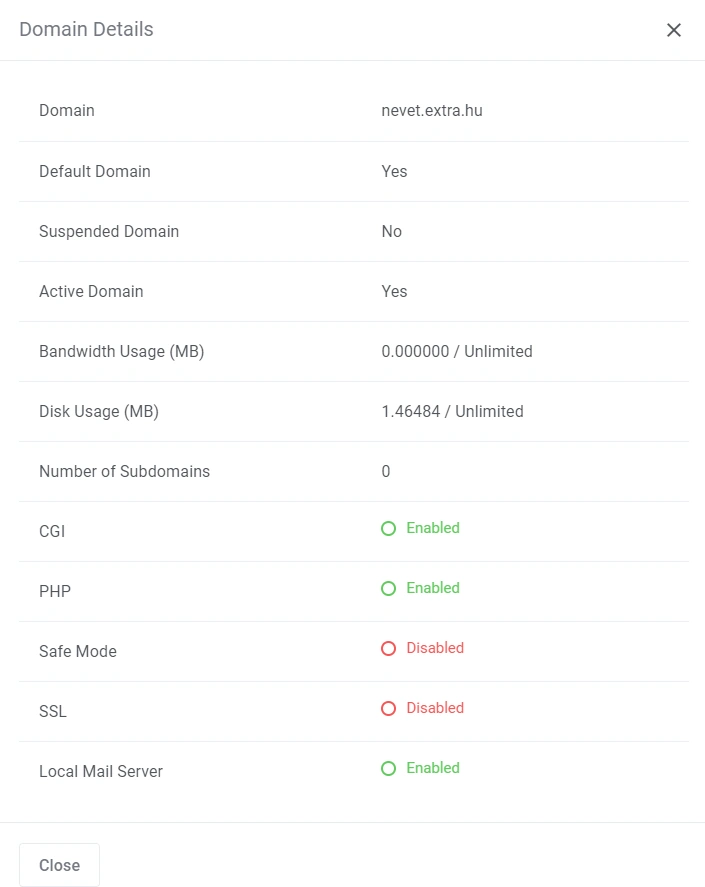
- The second icon is the “Show Domain Logs”, here you can see the Error and Usage Logs.
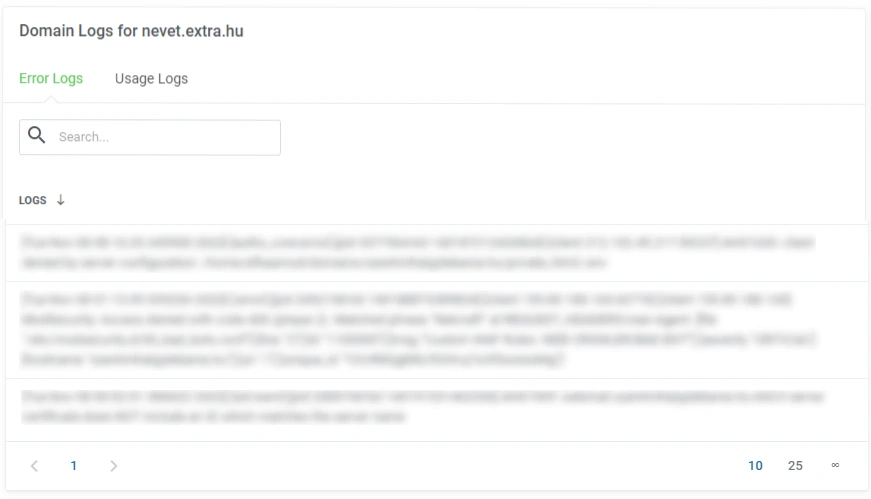
- The third icon is the Edit, where the same panel will appear when adding a domain name, with the difference that we can set the PHP version. DirectAdmin hosting is created with the native PHP version by default, in case you want to change the current PHP version you can do so by logging into the DirectAdmin interface and selecting the Change PHP version menu item in the Extra functions.
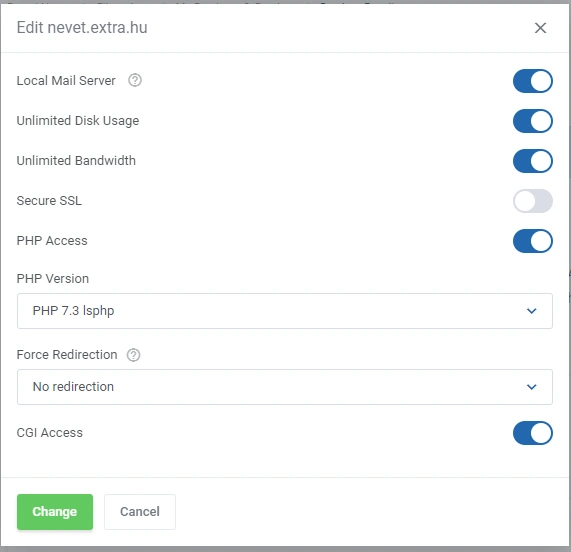
- The fourth icon is a disabled icon, which we can suspend the domain name.
- The last icon is the trash icon, here we can delete the addon domain names.


No Comments